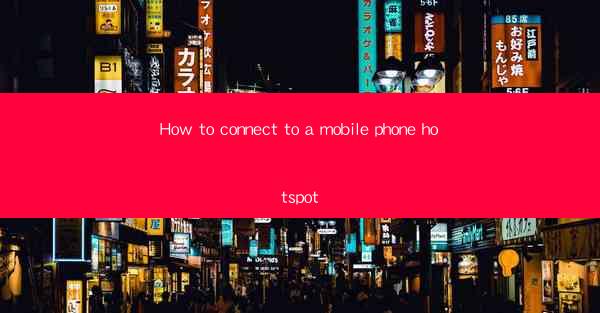
Introduction to Mobile Phone Hotspot
A mobile phone hotspot is a feature that allows your smartphone to share its internet connection with other devices. This can be particularly useful when you are in an area with no Wi-Fi access or when you need to provide internet connectivity to multiple devices simultaneously. In this guide, we will walk you through the steps to connect to a mobile phone hotspot.
Check Your Mobile Phone's Hotspot Capability
Before you can connect to a mobile phone hotspot, you need to ensure that your smartphone has this feature. Most modern smartphones come with a built-in hotspot capability. Here's how to check:
1. Android Devices: Go to your phone's settings, then navigate to Network & Internet > Hotspot & tethering. If you see an option for Portable Wi-Fi Hotspot, your device is capable of creating a hotspot.
2. iOS Devices: On an iPhone, go to Settings > Personal Hotspot. If you see Off next to Personal Hotspot, your device has the capability but is currently disabled.
Enable Your Mobile Phone Hotspot
Once you've confirmed that your device has hotspot capability, you need to enable it:
1. Android Devices: In the Hotspot & tethering settings, toggle the Portable Wi-Fi Hotspot switch to the On position.
2. iOS Devices: In the Personal Hotspot settings, toggle the Personal Hotspot switch to the On position.
Set Your Hotspot Name and Password
For security reasons, it's a good practice to set a name and password for your hotspot:
1. Android Devices: In the Hotspot & tethering settings, you can set a name for your hotspot and a password. Make sure to choose a strong password to prevent unauthorized access.
2. iOS Devices: In the Personal Hotspot settings, you can set a name for your hotspot. The password is automatically generated, but you can change it if desired.
Connect Devices to the Hotspot
Now that your mobile phone hotspot is enabled and secured, you can connect other devices to it:
1. On a Computer: Click on the Wi-Fi icon in the system tray or menu bar, select your hotspot's name from the list of available networks, and enter the password when prompted.
2. On a Smartphone or Tablet: Go to the Wi-Fi settings on your device, select your hotspot's name, and enter the password.
Check Your Connection
After connecting to the hotspot, you should verify that your connection is working:
1. On a Computer: Open a web browser and try to load a webpage. If you can access the internet, your connection is successful.
2. On a Smartphone or Tablet: Open an app that requires an internet connection, such as a web browser or email client, and perform a task to ensure the connection is stable.
troubleshoot Common Issues
Sometimes, you might encounter issues while connecting to a mobile phone hotspot. Here are some common problems and their solutions:
1. No Signal: Ensure that your mobile phone is in a good reception area. If you're indoors, try moving closer to a window or outside.
2. Slow Connection: If the internet speed is slow, try turning off other data-intensive applications on your phone or restart your device.
3. Incorrect Password: Double-check that you are entering the correct password. If you've forgotten the password, you can reset it in the hotspot settings on your phone.
Conclusion
Connecting to a mobile phone hotspot is a straightforward process that can provide you with internet access on the go. By following the steps outlined in this guide, you should be able to set up and use your smartphone as a portable Wi-Fi hotspot to connect other devices to the internet. Remember to keep your hotspot secure by setting a strong password and regularly updating it.











